When I'm trying to remove the app from the "apps and components" setting in Windows 10 Home 1803 I get an error message similar like this: Can't find file C:\Users\Laptop-User\AppData\Local\JetBrains\Toolbox\bin\Uninstall.exe This is true, because there really isn't a file named Uninstall.exe in that folder. Though there is a file named: Uninstall.exe.nsis, but if I change the name of how it should run in this case: .exe.nsis to just .exe I get further, but still not the result I want which is uninstalling this app. This time when I try to uninstall it I get an Administrator box where I need to confirm followed by the same error message as before.
I can't seem to find the solution for this and I hope someone has found one, because this is a well known problem to other users as well I've read.