I have created an extremely large button with a giraffe head and a blue sky with clouds behind. I am wondering how when you click on the giraffe head you can make the image (sky behind) disappear and then reappear when you click the giraffe again. I need lots of these buttons so I have tried to make a reusable button component.
I made a Stack of the Components. https://snack.expo.io/@tamsynjennifer/custom-button
Otherwise this is the code:
REUSABLE BUTTON.JS
import React from 'react';
import { View, StyleSheet, Image, TouchableWithoutFeedback } from 'react-native';
const Button = ({ backgroundImage, mainImage, onPress }) => (
<View style={styles.container}>
<Image
style={styles.bgImage}
source={backgroundImage}
resizeMode={'contain'}
/>
<TouchableWithoutFeedback
onPress={onPress}
style={styles.button}
>
<Image
style={styles.image}
source={mainImage}
resizeMode={'contain'}
/>
</TouchableWithoutFeedback>
</View>
);
const styles = StyleSheet.create({
container: {
height: 250,
width: 250,
justifyContent: 'center',
alignItems: 'center',
marginTop: 0,
},
button: {
height: 200,
width: 200
},
bgImage: {
alignSelf: 'center',
justifyContent: 'center',
position: 'absolute',
height: 250,
width: 250,
},
image: {
alignSelf: 'center',
justifyContent: 'center',
position: 'absolute',
height: 200,
width: 200
},
});
export default Button;
APP.JS
import React, { Component } from 'react';
import { Text, View, StyleSheet } from 'react-native';
import { Constants } from 'expo';
const bgImage = require("./assets/BgImage.png");
const mainImage = require("./assets/MainImage.png");
import Button from './Button';
class App extends Component {
render() {
return (
<View style={styles.container}>
<View style={styles.button}>
<Button
backgroundImage={bgImage}
mainImage={mainImage}
/>
</View>
</View>
);
}
}
const styles = StyleSheet.create({
container: {
height: 300,
width: 300,
justifyContent: 'center',
alignItems: 'center'
},
button: {
height: 250,
width: 250,
alignSelf: 'center',
position: 'absolute'
},
});
export default App;