How can I set this to appear by default when opening vs?
This is related to your Visual Studio settings. If you close the package manager console window before you close the Visual Studio, that window would not appear by default when you open the Visual Studio again.
This is by design. So if you want to set the package manager console to appear by default when opening vs, you should make sure not close this window the last time you close Visual Studio.
If above not help you, please try to reset the Visual Studio window layout, go to Tools > Import and Export Settings > Reset all settings
Be sure you back up your settings before you do this. Then open the Visual Studio and open the window package manager console:
Hope this helps.