i'm trying to get to the layout from middle to left as shown in the picture. How can i make the grey div to push itself up using flex? Should i just use fixed position for it? Thought about changing the html to create container div for the orange and grey boxes, but I want to see how to do it without changing the html.
@import 'general.css';
@import 'reg.css';
@import "768.css" screen and (min-width : 992px);
@import "992.css" screen and (min-width : 1200px);
/*general*/
body, html{
margin: 0;
padding:0;
height: 100%;
}
* {
box-sizing: border-box;
}
/*reg*/
.container{
background-color: red;
text-align: center;
display: flex;
height: 100%;
flex-wrap: wrap;
}
.box{
height: 10%;
width: 100%;
}
header{
background-color: black;
color: white;
width: 100%;
order:1;
}
footer{
background-color: navy;
color: white;
width: 100%;
order:5;
}
.main-content{
background-color: dodgerblue;
height: 60%;
width: 100%;
order:2;
}
.grey{
background-color: grey;
order:4;
}
.orange{
background-color: orangered;
order:3;
}
/*768*/
.box{
height: 11%;
}
.main-content{
height: 67%;
}
.grey{
width: 30%;
order:3;
}
.orange{
background-color: orangered;
width: 70%;
order:4;
}
/*992*/
.main-content{
width: 85%;
order:3;
align-self: flex-end;
height: 80%;
}
.grey{
width: 15%;
order:4;
align-self: flex-start;
height:20% ;
}
.orange{
width:15%;
order:2;
align-self: flex-start;
height: 60%;
}<!DOCTYPE html>
<html lang="en">
<head>
<meta charset="UTF-8">
<link rel="stylesheet" href="css/index.css">
<title>Document</title>
</head>
<body>
<div class="container">
<header class="box">this is the header</header>
<div class="main-content box">this is main content</div>
<div class="orange box">this is the orange</div>
<div class="grey box">this is the grey</div>
<footer class="box">this is the footer</footer>
</div>
</body>
</html>