I am aware that I can use IconButton in the actions of the AppBar in Flutter. But instead of the icon, I'd like the user to see the words 'Save' or 'Back' or 'Cancel' and click on them in the AppBar. How can I achieve this? Here is part of my code that shows the AppBar. Instead of the save Icon, I'd like to use 'Save'
return Scaffold(
appBar: AppBar(
leading: IconButton(icon: Icon(Icons.arrow_back),
tooltip: "Cancel and Return to List",
onPressed: () {
Navigator.pop(context, true);
},
),
automaticallyImplyLeading: false,
title: Text(title),
actions: <Widget>[
IconButton(
icon: Icon(Icons.save),
tooltip: "Save Todo and Retrun to List",
onPressed: () {
save();
},
)
],
),//AppBar