I am working on building a visual that looks something like this:  .
.
So far I've managed to create this: 
The idea is to map a value to an angle so that I know where to point the arrow and then I will color the arrow the same color as the point on the arc that its pointing to.
I essentially have two questions:
First what can I do in order to make the colors line up better. I've used a linear gradient like so:
let defs = this.gaugeEl
.append("defs")
.classed("definitions",true);
let gradient = defs
.append("linearGradient")
.classed("linearGradient",true);
gradient
.attr({
id: 'gradient',
x1: '0%',
y1: '0%',
x2: '100%',
y2: '100%',
spreadMethod: "pad"
});
gradient
.append("stop")
.classed('start',true)
.attr({
offset: '0%',
'stop-color': 'lawngreen',
'stop-opacity': 1
});
gradient.append("stop")
.classed('end',true)
.attr({
offset: '100%',
'stop-color': 'red',
'stop-opacity': 1
});
The effect is not what I was hoping for, what can be done?
The next question about how the gradient works, I need to be able to associate an angle with a color so that I can color the arrow and the tick marks properly and in my current setup I don't know how to do that. Is it even possible?