I'm trying to achieve the layout below but all my attempts have failed. As you can see in the code snippet below, it just doesn't look right on desktop and on iPads.
Basically I have one number input field where visitors input their four digit post code to get the results.
I don't want to create four different inputs and give them borders to get the desired layout.
Can this be done using just one input box?
input {
background: linear-gradient(to right, #eff1f1, #eff1f1 25px, white 10px, white 40px, #eff1f1 40px, #eff1f1 65px, white 10px, white 80px, #eff1f1 80px, #eff1f1 105px, white 10px, white 120px, #eff1f1 120px, #eff1f1 145px, white 10px, white 160px);
width: 180px !important;
height: 30px !important;
font-size: 20px;
font-weight: 900;
letter-spacing: 29px;
padding-left: 5px;
text-align: left;
margin: 10px auto -5px auto;
color: transparent !important;
text-shadow: 0px 0px 0px #666;
}<input type="number"></input>