I want to apply background color for icon button but I don't see an explicit backgroundColor property for it. I want to achieve this:
Currently I was able to achieve till here:
Below is the code so far:
@override
Widget build(BuildContext context) {
return Scaffold(
resizeToAvoidBottomPadding: false,
backgroundColor: Color(0xFF13212C),
appBar: AppBar(
title: Text('Demo'),
),
drawer: appDrawer(),
body: new Center(
child: new Column(
crossAxisAlignment: CrossAxisAlignment.stretch,
// mainAxisAlignment: MainAxisAlignment.spaceEvenly,
children: <Widget>[
new Column(
children: <Widget>[
// new Flexible(
new TextField(
style: new TextStyle(
color: Colors.white,
fontSize: 16.0),
cursorColor: Colors.green,
decoration: new InputDecoration(
suffixIcon: new IconButton(
icon: new Image.asset('assets/search_icon_ivory.png'),onPressed: null),
fillColor: Colors.black,
contentPadding: new EdgeInsets.fromLTRB(10.0, 20.0, 10.0, 20.0),
filled: true,
hintText: 'What Do You Need Help With?',
hintStyle: new TextStyle(
color: Colors.white
)
)
)
// )
]
),