Please look at snapshot of the opened file below.
When I double click on MyUtils.java it is showing this XML format:
But when I open it manually from Windows Explorer it already have correct Java code inside:
I have tried these but the problem remains:
- clean, rebuild project
- invalidate cache and restart
- deleted
.gradleand.ideaauto generated folders from the project - updated and restart Studio.