I'm trying to move the register button from the middle to the right (as see on the following photos) Without it affecting the 3 items in the middle.
This is what I'm trying to get:
Here is my code:
body {
background-color: #323642;
}
.menubar {
justify-content: center;
display: flex;
flex-direction: row;
background-color: #272a33;
margin-top: -10px;
margin-left: -10px;
margin-right: -10px;
align-items: center;
height: 100%;
}
.menuitem {
padding: 11px;
padding-top: 17px;
padding-left: 29px;
font-size: 22px;
font-family: "Ostrich Sans";
color: #ee5f95;
text-decoration: none;
}
#login_button {
margin-top: 2px;
border-radius: 5px;
background-color: #ee5f95;
width: 100px;
height: 34px;
text-align: center;
border: none;
font-family: "Ostrich Sans";
font-size: 22px;
color: white;
line-height: 33px;
transition: 0.7s;
justify-content: flex-end;
}
#login_button:hover {
width: 110px;
background-color: #ae466d;
transition: 0.7s;
}<head lang="Eng">
<meta charset="UTF-8">
<title>test </title>
</head>
<body>
<div class="menubar" id="hey">
<a class="menuitem" id="firstmenuitem" href="./buy_sell.html">Buy & Sell</a>
<a class="menuitem" href="./exchange.html">Exchange</a>
<a class="menuitem" href="./events.html">Events</a>
<div id="delimeter"></div>
<button id="login_button">Register</button>
</div>
</body>I have tried adding margin-right:auto; though it just completly shifter the button to the right and didn't leve any space between it and the window. I have also tried adding justify-content: space-between; but it didn't give me what I wanted. if anyone could help that would be greatly appreciated!