Unfortunately, there isn't a built-in way to do this.
Fortunately, however, it's still possible.
I threw this function together that will filter your values. What it does is it takes a list of all your values in the range you want to autofilter, then removes the values you want excluded.
This function returns just the array of values to keep. So, technically you are not filtering by an exclusion list.
Please Note: This has minimal testing
Function filterExclude(filterRng As Range, ParamArray excludeVals() As Variant) As Variant()
Dim allValsArr() As Variant, newValsArr() As Variant
Rem: Get all values in your range
allValsArr = filterRng
Rem: Remove the excludeVals from the allValsArr
Dim aVal As Variant, eVal As Variant, i As Long, bNoMatch As Boolean
ReDim newValsArr(UBound(allValsArr) - UBound(excludeVals(0)) - 1)
For Each aVal In allValsArr
bNoMatch = True
For Each eVal In excludeVals(0)
If eVal = aVal Then
bNoMatch = False
Exit For
End If
Next eVal
If bNoMatch Then
newValsArr(i) = aVal
i = i + 1
End If
Next aVal
filterExclude = newValsArr
End Function
Then you would use the above function something like this:
Sub test()
Dim ws As Worksheet, filterRng As Range
Set ws = ThisWorkbook.Worksheets(1)
Set filterRng = ws.UsedRange.Columns("A")
With filterRng
.AutoFilter Field:=1, Criteria1:=filterExclude(filterRng, _
Array("Blah2", "Blah4", "Blah6", "Blah8")), Operator:=xlFilterValues
End With
End Sub
Your Criteria1 is set equal to the returned array from the filterExclude() function.
In your particular case, your code would look like:
Sub Button1_Click()
Dim ws As Worksheet, filterRng As Range, exclVals() As Variant
Set ws = ThisWorkbook.Worksheets("RawData")
Set filterRng = ws.UsedRange.Columns("FP")
exclVals = Array("John", "Kelly", "Don", "Chris")
ws.AutoFilterMode = False
With filterRng
.AutoFilter Field:=1, Criteria1:=filterExclude(filterRng, exclVals), _
Operator:=xlFilterValues
End With
End Sub
as long as you also have the function I provided in a public module.
See it Live