I'm looking for a way to automate the authentication process when connecting a colab-session to my google drive.
I'd prefer to use the built-in tools for this one, instead of PyDrive.
In short: have the following cell run without having to manually authenticate by logging in and copying the password from the dialogue
from google.colab import drive
drive.mount('/content/drive/')