Is there anyway to inject environment variables from Cloud Build into the App Engine Standard environment?
I do not want to push my environment variables to GitHub inside the app.yaml or .env. Thus, when Cloud Build pulls and deploys it is missing the .env file and the server is unable to complete some requests.
I am trying to avoid using Datastore as the async nature of Datastore will make the code a lot more messy. I tried to use encrypted secrets found here, but that doesn't seem to work as I added the secrets to app deploy and they do not make their way into the deployment, so I assume this is not the use case for Cloud Build.
I also tried the tutorial here, to import the .env file into App Engine Standard from storage, but since Standard does not have local storage I assume it goes into the void.
So is there anyway to inject the .env into App Engine Standard environment without using Datastore, or committing app.yaml or .env to change control? Potentially using Cloud Build, KMS, or some type of storage?
Here is what I tried for cloudbuild.yaml:
steps:
- name: "gcr.io/cloud-builders/gcloud"
args: ["app", "deploy"]
secretEnv: ['SECRET1', 'SECRET2', 'SECRET3', 'SECRET4', 'SECRET5']
timeout: "1600s"
secrets:
- kmsKeyName: projects/<Project-Name>/locations/global/keyRings/<Key-Ring-Name>/cryptoKeys/<Key-Name>
secretEnv:
SECRET1: <encrypted-key-base64 here>
SECRET2: <encrypted-key-base64 here>
SECRET3: <encrypted-key-base64 here>
SECRET4: <encrypted-key-base64 here>
SECRET5: <encrypted-key-base64 here>