How to customize dynamic data taken from web into excel
Example Data taken from Web getting displayed as below when paste into excel/word:
1
Application has not up for the below reasons:
a. Low Processor Speed
b. Power failure
c. Under Maintenance
All Application issues resolved on 10/04
2
System has to process instructions defined
System has processed these instructions:
Executing commands
Sending auto email
Logging Response status in LogViewer
3
Send email
Email sent to the below group:
BackEnd Team
Network users
Group MGRS
4
Start the application
Application started successfully
The expected tabular format as:
Sl.No Description Comments
1 Application has not up for the below reasons: All Application issues resolved on 10/04
a. Low Processor Speed
b. Power failure
c. Under Maintenance
2 System has to process instructions defined System has processed these instructions:
Executing commands
Sending auto email
Logging Response status in LogViewer
3 Send email Email sent to the below group:
BackEnd Team
Network users
Group MGRS
4 Start the application Application started successfully
I tried with Text to columns or delimited etc but not getting as expected output.