I have a list of Tyres form the internet, the list is 5,000 lines long in one column. I need to extract from each line the data in BOLD ideally into the next column
EXAMPLE of TYRES
- LS388 (145/70 R13 71T)
- LS388 (155/65 R13 73T)
- LS388 (155/65 R14 75T)
- 4-Seasons (155/65 R14 75T)
- CT6 (155/70 R12 104N) 72EE
- LS388 (155/70 R13 75T)
The problem is that the number can be between 59 and 120 and the letter could be H T V R N X Z and so on. Also the text could be anywhere within the line of data not always towards the end as shown.
There could be 100 variations to look for and
Rather than having one line of code to search for a LIKE 71T for each line of tyres, can I use a source table of these variations and reference them one by one in the code is some sort of loop? or other suggestions if in VBA appreciated
At the moment I have this VBA code for each possible variation, one line for each variant.
ElseIf ActiveCell.Value Like "*79S*" Then
ActiveCell.offset(0,1).Value = "79S"