I have installed PyCharm with Anaconda. I installed numpy fine using the PyCharm settings by adding the package via the Project Interpreter tab. However I am now trying to install matplotlib and I get a list of errors.
Just by including the line
import matplotlib.pyplot as plt
I get the errors:
AttributeError: module 'matplotlib.pyplot' has no attribute 'switch_backend'
Matplotlib support failed
Traceback (most recent call last):
File "C:\Program Files\JetBrains\PyCharm 2018.2.4\helpers\pydev\_pydev_bundle\pydev_import_hook.py", line 23, in do_import
succeeded = activate_func()
File "C:\Program Files\JetBrains\PyCharm 2018.2.4\helpers\pydev\_pydev_bundle\pydev_console_utils.py", line 199, in <lambda>
"matplotlib": lambda: activate_matplotlib(self.enableGui),
File "C:\Program Files\JetBrains\PyCharm 2018.2.4\helpers\pydev\pydev_ipython\matplotlibtools.py", line 96, in activate_matplotlib
gui, backend = find_gui_and_backend()
File "C:\Program Files\JetBrains\PyCharm 2018.2.4\helpers\pydev\pydev_ipython\matplotlibtools.py", line 47, in find_gui_and_backend
backend = matplotlib.rcParams['backend']
File "C:\Users\calcl\Anaconda3\envs\PXP\lib\site-packages\matplotlib\__init__.py", line 892, in __getitem__
plt.switch_backend(rcsetup._auto_backend_sentinel)
What could be causing this problem and how would I resolve it?
I am using Python 3.6 with 3.0.0 Matplotlib and PyCharm 2018.2.4