I'm using PDFKit to display simple PDF's. When I display them on the screen inside a UIView, I've used the code below.
Aims: - Start off with the content to fill the view - want to fill whole screen width wise
override func viewDidLoad() {
super.viewDidLoad()
if let path = Bundle.main.path(forResource: "Disclaimer", ofType: "pdf") {
let url = URL(fileURLWithPath: path)
if let pdfDocument = PDFDocument(url: url) {
pdfView.document = pdfDocument
pdfView.autoScales = true
pdfView.maxScaleFactor = 4.0
pdfView.minScaleFactor = pdfView.scaleFactorForSizeToFit
pdfView.displayMode = .singlePageContinuous
pdfView.displaysPageBreaks = false
}
}
self.view.backgroundColor = UIColor.black
}
In storyboard I have set a constraint for UIview to fill full width of the screen - which it does.
Using autoscale sales the PDF document smaller than the width of the screen, it basically adds a margin around the pdf. I can zoom in and make he Pdf fill the whole screen, before it overflows and scroll bars come into play.
If I set the scale factor manually, I can make a single page PDF fill the screen width wise, but if the PDF has more than one page, then the width reverts to being less than the screen width with a margin present.
Ultimately I just want to fill the whole of the screen width wise with the PDF without any margin / gap.
Would appreciate some help.
UPDATE: Code used as per advice below -but presently not working:
if let path = Bundle.main.path(forResource: pdfObject, ofType: "pdf") {
let url = URL(fileURLWithPath: path)
if let pdfDocument = PDFDocument(url: url) {
pdfView = PDFView(frame: CGRect(x: 0, y: 0, width: pdfView.frame.width, height: pdfView.frame.height))
pdfView.document = pdfDocument
}
}
Note: pdfView is my UIView that is the PDFView