I have three workbooks, Workbook A, Workbook B and Workbook C.
To Workbook A, I want to add two columns at the end and call them "Item code" and "store code". The existing fields in Workbook A are "Item Descr" and "Store Descr".
To populate the field "Item code", I have to perform a lookup against Workbook B which has the columns "Item code" and "Item Descr".
To populate the "store code" column in Workbook A, I have to perform a lookup against Workbook C which has the columns "store code"and "store Descr".
This is my code so far:
Sub Macro1()
Dim LastRow As Long
Dim LastCol As Long
Dim iRow As Long
Set ws = Sheet1 ' NOTE: Change this if your data is not in Sheet1.
With ws
LastRow = .Cells(.Rows.Count, 1).End(xlUp).Row
LastCol = .Cells(1, .Columns.Count).End(xlToLeft).Column
.Cells(1, LastCol + 1).Value = "Brand_item"
.Cells(1, LastCol + 2).Value = "Brand_code"
End With
Range("A2").Select
Selection.End(xlToRight).Select
Range("G2").Select
Windows("PE CLOSING OCT R2trial.xls").Activate
ActiveCell.FormulaR1C1 = _
"=INDEX([PEcodez.xlsx]Sheet1!R1C2:R2338C2,MATCH(RC[-3],
[PEcodez.xlsx]Sheet1!R1C1:R2338C1,0))"
Range("G2").Select
Selection.AutoFill Destination:=Range("G2:G2110")
Range("G2:G2110").Select
Range("G2").Select
Selection.Copy
Range(Selection, Selection.End(xlDown)).Select
Application.CutCopyMode = False
Selection.Copy
Range("G2").Select
Selection.PasteSpecial Paste:=xlPasteValues, Operation:=xlNone, SkipBlanks _
:=False, Transpose:=False
Range("H2").Select
Application.CutCopyMode = False
Windows("PE CLOSING OCT R2trial.xls").Activate
ActiveCell.FormulaR1C1 = _
"=INDEX([PEdoorcodes.xlsx]Sheet1!R1C3:R29C3,MATCH(RC[-7],[PEdoorcodes.xlsx]Sheet1!R1C1:R29C1,0))"
Range("H2").Select
Selection.AutoFill Destination:=Range("H2:H2110")
Range("H2:H2110").Select
Range("H2").Select
Range(Selection, Selection.End(xlDown)).Select
Selection.Copy
Range("H2").Select
Selection.PasteSpecial Paste:=xlPasteValues, Operation:=xlNone, SkipBlanks _
:=False, Transpose:=False
Range("H2").Select
Application.CutCopyMode = False
End Sub
How do I include the file path of the workbooks?
Update, I tried the following code to update my path:
ActiveCell.FormulaR1C1 = _
"=INDEX(C:\Users\amy\Documents\amyTrial\[PEcodez.xlsx]Sheet1!$A:$A,MATCH(RC[-3],C:\Users\amy\Documents\amy\[PEcodez.xlsx]Sheet1!R1C1:R2338C1,0))"
It gives me
Application-defined or object-defined error.