I am trying to import demo content in my installed theme, but every time I try to import data by uploading the XML/JSON file, it throws an error.
I get this error while trying to import a widget file from the Tools->Widget Importer and Exports->uploading a .wie file.
I get this error while uploading demo content through a plugin One Click Demo Import.
It has two option
Is click on upload button and then it automatically uploads the files.
Is to uploading files manually (XML,JSON files).
When I do 2nd option, it sometimes gives a success message, but no changes reflect in theme or anywhere (If the data imports successfully, it creates demo pages which shows in Pages menu[worked on localhost]).
I am having this issue on the server (AWS Linux 2), everything is working fine on localhost. I have made some changes in the php.ini file also but didn't work (changed default values with this values).
upload_max_filesize (256M)
max_input_time (300)
memory_limit (256M)
max_execution_time (300)
post_max_size (512M)
Please suggest what else I can try.