I'm a newbie with PyCharm and Mac OS. I created a python project in PyCharm with VirtualEnv, and I didn't select the option of 'Inherit global site packages'. After working on this project for a while, I realized I need to inherit some packages that are installed globally.
There is a workaround here, which creates a shared Virtual Environment and uses it: Create shared virtual env. However, I wonder whether there is any way to make changes to current project, rather than creating a new project or creating a shared virtual environment?
A separate question: assuming that I have a project that inherits global packages. If after the project's creation, I installed other packages globally, will those packages available in this project?