The basic idea of these commands is to create a compare, (A compare has defined a jpeg from past and one from the present, combine such as they will slide on each other and show before after images.)
e.g. https://media.evercam.io/v1/cameras/1lowe-scnoe/compares/lower-jreyh.gif
All the commands are written below, doing these operations
- Resize before after image.
- create a Gif using both images.
- Add a log to Gif.
- Create an MP4 file of from GIF.
- Create a thumbnail from mp4 file.
the logo is:
we are making animation and mp4 files using FFmpeg and ImageMagick commands such as
ffmpeg -i before_image.jpg -s 1280x720 before_image_resize.jpg
ffmpeg -i after_image.jpg -s 1280x720 after_image_resize.jpg
The above commands are first to resize both images which are going to be used in animation.
This command is being used for creating a gif.
convert after_image_resize.jpg before_image_resize.jpg -write mpr:stack -delete 0--1 mpr:stack'[1]' \\( mpr:stack'[0]' -set delay 25 -crop 15x0 -reverse \\) mpr:stack'[0]' \\( mpr:stack'[1]' -set delay 27 -crop 15x0 \\) -set delay 2 -loop 0 temp.gif
This command to add a logo to the animation.
convert temp.gif -gravity SouthEast -geometry +15+15 null: evercam-logo.png -layers Composite compa-efxfphu.gif
Then to create an mp4 file as
ffmpeg -f gif -i compa-efxfphu.gif -pix_fmt yuv420p -c:v h264_nvenc -movflags +faststart -filter:v crop='floor(in_w/2)*2:floor(in_h/2)*2' compa-efxfphu.mp4
then to create a thumbnail from this mp4.
ffmpeg -i compa-efxfphu.mp4 -vframes 1 -vf scale=640:-1 -y thumb-compa-efxfphu.jpg
Is there any possibility to reduce any of these steps? This all takes a lot of time, I am merely interested in both convert commands, can we make them into one command?
Or do you see any chance to reduce these all 4 in one? any input will be so thankful.