I'm quite new to Android Development and just came across Preferences.
I found PreferenceScreen and wanted to create a login functionality with it. The only problem I have is that I don't know how I could add a "Login" button to the PreferenceScreen.
Here's what my PreferenceScreen looks like:
<PreferenceScreen xmlns:android="http://schemas.android.com/apk/res/android">
...
<PreferenceScreen android:title="@string/login" android:key="Login">
<EditTextPreference android:persistent="true" android:title="@string/username" android:key="Username"></EditTextPreference>
<EditTextPreference android:title="@string/password" android:persistent="true" android:password="true" android:key="Password"></EditTextPreference>
</PreferenceScreen>
...
</PreferenceScreen>
The Button should be right under the two EditTextPreferences.
Is there a simple solution for this problem? The one solution I found was not working because I use sub PreferenceScreens.
Update:
I figured out that i can add buttons this way:
<PreferenceScreen android:title="@string/login" android:key="Login">
<EditTextPreference android:persistent="true" android:title="@string/username" android:key="Username"></EditTextPreference>
<EditTextPreference android:title="@string/password" android:persistent="true" android:password="true" android:key="Password"></EditTextPreference>
<Preference android:layout="@layout/loginButtons" android:key="loginButtons"></Preference>
</PreferenceScreen>
and the layout file (loginButtons.xml) looks that way:
<?xml version="1.0" encoding="utf-8"?>
<LinearLayout xmlns:android="http://schemas.android.com/apk/res/android"
android:layout_height="wrap_content"
android:layout_width="fill_parent"
android:weightSum="10"
android:baselineAligned="false" android:orientation="horizontal">
<Button android:text="Login" android:layout_width="fill_parent"
android:layout_weight="5" android:layout_height="wrap_content"
android:id="@+id/loginButton" android:layout_gravity="left"></Button>
<Button android:text="Password?" android:layout_width="fill_parent"
android:layout_weight="5" android:layout_height="wrap_content"
android:id="@+id/forgottenPasswordButton"></Button>
</LinearLayout>
So now the buttons appear but I can't access them in code.
I tried it with findViewById() but this is returning null. Any ideas how I could access these buttons?