Dates can be a little tricky. See This question to get a better idea. But this script can at least get you started.
This Google Sheet demonstrates a custom formula (AGEGROUP) to compare the input date to a "age-groups" sheet.
Note: Only add to "age-groups" sheet if needed.
The last row with a value is used to consider if someone is too old.
The first row of the sheet is used to see if someone is too young.
AGEGROUP() will accept a cell reference to look up
Example AGEGROUP(B2)would check cell B2, assuming it contains a date, and return a group assignment (U 5, U 6, U7...).
Looking up dates manually (instead of referencing another cell) can be accomplished by nesting DATE inside of AGEGROUP. You must follow the right arguments for DATE (year, month, day).
Example AGEGROUP(DATE(2010,1,21))
I'm new to custom functions and did not look into the options for supporting function details like @param or @return and so on.
Apps Script
/**
* Finds age group of the input value (date).
*
* @param {date} Input the date to compare to date ranges.
* @return Returns age groupd based on provided date.
* @customfunction
*/
function AGEGROUP(date) {
var ss = SpreadsheetApp.getActiveSpreadsheet();
var sheet = ss.getSheets()[0];
var ages = ss.getSheetByName("age-groups");
var range = ages.getDataRange();
var values = range.getValues();
var i = 0;
var ranges = values.length;
var lastRow = ranges -1;
// loop through dateRanges
for(i; i < ranges; i++) {
// if date in AGEGROUP()
if(date >= values[i][1] && date <= values[i][2]) {
// return age group
return values[i][0];
}
// if child is too old
if(date > values[0][2]) {
return "Child is too young.";
}
// if child is too young
if(date < values[lastRow][1]) {
return "Child is too old.";
}
}
}