I have several columns of images of different sizes. As the sizes are unknown, one column will be the tallest. I now want to stretch out the other (smaller) columns to match that height by increasing the gaps between the images accordingly. Here is an example image:
And here is a jsfiddle of this example that I set up with flexbox.
#main {
width: 50%;
display: flex;
justify-content: space-between;
}
.column {
background-color: lightpink;
margin-right: 20px;
display: flex;
flex-direction: column;
justify-content: space-between;
}
.column:last-child {
margin-right: 0;
}
.column img {
width: 100%;
align-self: center;
}<div id="main">
<div class="column">
<img src="http://placekitten.com/g/200/300">
<img src="http://placekitten.com/200/300">
<img src="http://placekitten.com/g/200/400">
</div>
<div class="column">
<img src="http://placekitten.com/g/200/200">
<img src="http://placekitten.com/200/280">
<img src="http://placekitten.com/g/200/250">
</div>
<div class="column">
<img src="http://placekitten.com/g/200/400">
<img src="http://placekitten.com/200/220">
<img src="http://placekitten.com/g/200/260">
</div>
</div>However in my specific case, I cannot use flexbox (as I need to absolute position some children), so I am now looking for a way to achieve the same thing without flexbox. Is there any way to get this vertical "space-between" distribution without flexbox?