You basically answered the question yourself in your code.
The Grid.Background is a DependencyProperty of Type Brush. This means we can bind any Brush to the Grid.
How you choose to do this binding is up to you and a lot of cool styles / features can be gained from it.
Here's a very basic ViewModel that sort of demonstrates this.
using System.ComponentModel;
using System.Windows.Media;
namespace Question_Answer_WPF_App
{
public class BackgroundViewModel : INotifyPropertyChanged
{
private readonly SolidColorBrush DefaultBrush = new SolidColorBrush(Colors.BlueViolet);
private Brush background;
public event PropertyChangedEventHandler PropertyChanged;
public BackgroundViewModel() => background = DefaultBrush;
public Brush Background
{
get => background;
set
{
background = value;
PropertyChanged?.Invoke(this, new PropertyChangedEventArgs(nameof(Background)));
}
}
}
}
Then you might use it like so...
<Grid Name="myGrid"
Background="{Binding Background}">
...
Just to help you out I've done you one a little better. Here's some preset brushes in a ViewModel, and a Grid in a View. You can copy and paste the guts of this as is, no code behind, and it will work. (Notice I've used 3 different Brushes on purpose; SolidColorBrush, ImageBrush, and LinearGradientBrush. There are more and any can be used.)
ViewModel
using System;
using System.Collections.Generic;
using System.ComponentModel;
using System.Linq;
using System.Windows.Media;
using System.Windows.Media.Imaging;
namespace Question_Answer_WPF_App.ViewModels
{
public class BackgroundViewModel : INotifyPropertyChanged
{
private Brush selectedBackground;
public BackgroundViewModel()
{
var brushes = new List<Brush>
{
new SolidColorBrush(Colors.BlueViolet),
new ImageBrush(new BitmapImage(new Uri("https://i.stack.imgur.com/jGlzr.png", UriKind.Absolute))),
new LinearGradientBrush(Colors.Black, Colors.White, 45)
};
BackgroundOptions = brushes;
SelectedBackground = BackgroundOptions.FirstOrDefault();
}
public event PropertyChangedEventHandler PropertyChanged;
public IEnumerable<Brush> BackgroundOptions { get; }
public Brush SelectedBackground
{
get => selectedBackground;
set
{
selectedBackground = value;
PropertyChanged?.Invoke(this, new PropertyChangedEventArgs(nameof(SelectedBackground)));
}
}
}
}
View
<Window x:Class="Question_Answer_WPF_App.MainWindow"
xmlns="http://schemas.microsoft.com/winfx/2006/xaml/presentation"
xmlns:d="http://schemas.microsoft.com/expression/blend/2008"
xmlns:x="http://schemas.microsoft.com/winfx/2006/xaml"
xmlns:mc="http://schemas.openxmlformats.org/markup-compatibility/2006"
xmlns:ViewModels="clr-namespace:Question_Answer_WPF_App.ViewModels"
mc:Ignorable="d"
Title="MainWindow"
Height="500"
Width="800">
<Window.DataContext>
<ViewModels:BackgroundViewModel />
</Window.DataContext>
<Grid Background="{Binding SelectedBackground}">
<ComboBox ItemsSource="{Binding BackgroundOptions}"
SelectedItem="{Binding SelectedBackground}"
Width="250"
Height="40"
VerticalAlignment="Top"
HorizontalAlignment="Left"
Margin="12">
<ComboBox.ItemTemplate>
<DataTemplate>
<Grid Background="{Binding}"
Height="40"
Width="200" />
</DataTemplate>
</ComboBox.ItemTemplate>
</ComboBox>
</Grid>
</Window>
Screen Shots