I made Bootstrap Navbar logo in the middle. Here is a picture of the result:
however i have 1 issue: when i resize the browser, the nav links seems to overlap on each other.
what im looking for is when i resize the browser the links remain relative to each other and not overlap until it collapses in bootstrap toggle button. What would be the solution here?
here is HTML and CSS
html,
body {
height: 100%;
width: 100%;
font-family: 'Arial', 'Poppins', sans-serif;
background-color: #2d2d2d;
margin: 0;
}
.navbar {
width: 100%;
z-index: 999;
background: #2d2d2d;
;
margin-top: 0;
padding: 2em;
/* display: flex; */
}
.navbar .nav-link:hover {
color: rgba(255, 185, 197, 0.986) !important;
}
.navbar-brand {
transform: translateX(-50%);
left: 50%;
top: .1%;
position: absolute;
}
.navbar-nav li {
padding-right: 40px;
font-family: 'Myriad Pro';
font-weight: bold;
/* display: inline-block; */
}
#mt-nav-left {
position: absolute;
transform: translateX(60%);
right: 60%;
}
#mt-nav-right {
position: absolute;
transform: translateX(-65%);
left: 65%;
}
#banner {
overflow: auto;
z-index: 998;
}
#banner img {
width: 100%;
object-fit: cover;
}
@media (max-width: 1024px) {
#mt-nav-right {
position: static;
}
}
@media (max-width: 991px) {
#mt-nav-left {
position: relative;
}
#mt-nav-right {
position: relative;
}
}<nav class="navbar navbar-expand-lg navbar-dark sticky-top">
<button class="navbar-toggler ml-auto custom-toggler" type="button" data-toggle="collapse" data-target="#navbarNav" aria-controls="navbarNav" aria-expanded="false" aria-label="Toggle navigation">
<span class="toggle">
<i class="fas fa-bars" style="font-size: 21px;"></i>
</span>
</button>
<a class="navbar-brand" href="index.html">
<img class="img-responsive" src="img/logo.png" width="85px" height="85px" class="d-inline-block align-top">
</a>
</div>
<div class="collapse navbar-collapse" id="navbarNav">
<ul class="nav navbar-nav ml-auto" id="mt-nav-left">
<li class="nav-item" id="mt-navbar-link">
<a class="nav-link scroll" href="index.html">HOME <span class="sr-only">(current)</span></a>
</li>
<li class="nav-item" id="mt-navbar-link">
<a class="nav-link scroll" href="#">ABOUT</a>
</li>
</ul>
<ul class="nav navbar-nav ml-auto" id="mt-nav-right">
<li class="nav-item" id="mt-navbar-link">
<a class="nav-link scroll" href="#">CONTACT</a>
</li>
<li class="nav-item" id="mt-navbar-link">
<a class="nav-link scroll" href="#">VACANCIES</a>
</li>
</ul>
</div>
</nav>