Such tool does not exists at the moment - There are a couple existing issues in their feedback channels:
As a workaround - you can install azure devops build agent on your own machine, register as its own build pool and use it for building and validating yaml file correctness. See Jamie's answer in this thread
Of course this would mean that you will need to constantly switch between official build agents and your own build pool which is not good. Also if someone accidentally pushes some change via your own machine - you can suffer from all kind of problems, which can occur in normal build machine. (Like ui prompts, running hostile code on your own machine, and so on - hostile code could be even unintended virus infection because of 3rd party executable execution).
There are two approaches which you can take:
- Use cake (frosten) to perform build locally as well as perform building on Azure Devops.
- Use powershell to perform build locally as well as on Azure Devops.
Generally 1 versus 2 - 1 has more mechanics built-in, like publishing on Azure devops (supporting also other build system providers, like github actions, and so on...).
(I by myself would propose using 1st alternative)
As for 1:
Read for example following links to have slightly better understanding:
Search for existing projects using "Cake.Frosting" on github to get some understanding how those projects works.
As for 2: it's possible to use powershell syntax to maximize the functionality done on build side and minimize functionality done on azure devops.
parameters:
- name: publish
type: boolean
default: true
parameters:
- name: noincremental
type: boolean
default: false
...
- task: PowerShell@2
displayName: invoke build
inputs:
targetType: 'inline'
script: |
# Mimic build machine
#$env:USERNAME = 'builder'
# Backup this script if need to troubleshoot it later on
$scriptDir = "$(Split-Path -parent $MyInvocation.MyCommand.Definition)"
$scriptPath = [System.IO.Path]::Combine($scriptDir, $MyInvocation.MyCommand.Name)
$tempFile = [System.IO.Path]::Combine([System.Environment]::CurrentDirectory, 'lastRun.ps1')
if($scriptPath -ne $tempFile)
{
Copy-Item $scriptPath -Destination $tempFile
}
./build.ps1 'build;pack' -nuget_servers @{
'servername' = @{
'url' = "https://..."
'pat' = '$(System.AccessToken)'
}
'servername2' = @{
'url' = 'https://...'
'publish_key' = '$(ServerSecretPublishKey)'
}
} `
-b $(Build.SourceBranchName) `
-addoperations publish=${{parameters.publish}};noincremental=${{parameters.noincremental}}
And on build.ps1 then handle all parameters as seems to be necessary.
param (
# Can add operations using simple command line like this:
# build a -add_operations c=true,d=true,e=false -v
# =>
# a c d
#
[string] $addoperations = ''
)
...
foreach ($operationToAdd in $addoperations.Split(";,"))
{
if($operationToAdd.Length -eq 0)
{
continue
}
$keyValue = $operationToAdd.Split("=")
if($keyValue.Length -ne 2)
{
"Ignoring command line parameter '$operationToAdd'"
continue
}
if([System.Convert]::ToBoolean($keyValue[1]))
{
$operationsToPerform = $operationsToPerform + $keyValue[0];
}
}
This will allow to run all the same operations on your own machine, locally and minimize amount of yaml file content.
Please notice that I have added also last execution .ps1 script copying as lastRun.ps1 file.
You can use it after build if you see some non reproducible problem - but you want to run same command on your own machine to test it.
You can use ` character to continue ps1 execution on next line, or in case it's complex structure already (e.g. @{) - it can be continued as it's.
But even thus yaml syntax is minimized, it still needs to be tested - if you want different build phases and multiple build machines in use. One approach is to have special kind of argument -noop, which does not perform any operation - but will only print what was intended to be executed. This way you can run your pipeline in no time and check that everything what was planned to be executed - will gets executed.