I'm using this NetResource class to send files to a network drive and it looks like this:
[StructLayout(LayoutKind.Sequential)]
public class NetResource
{
public ResourceScope Scope;
public ResourceType ResourceType;
public ResourceDisplayType DisplayType;
public int Usage;
public string LocalName;
public string RemoteName;
public string Comment;
public string Provider;
}
Now it's very important that the order of these fields stay the same, as hinted on by the StructLayout attribute.
However, when someone would run a resharper cleanup, resharper decides to move the fields around and that would break the code.
Is there any way of telling rehsarper to not mess with it? I feel like if I can't do that, someone is going to eventually break the code and have no idea where to look.
But a mediocre solution to that I think would be to create a unittest that can check if there layout is as expected.
Edit: I've seen this answer, but it is outdated and requires resharper settings to be updated. I will also not be guaranteed that coworkers use this resharper setting. I'm looking for a way to add it in the code, just like you can do // ReSharper disable once InconsistentNaming