I followed the instructions from the first answer on this SO question.
After restarting IIS Manager this is what is displayed:
This is what was expected (from the original server)
Steps taken:
1. Export the configuration from IIS Manager on the original Server.
2. Copy all files to the new server.
3. Add the IIS Role on the new Server.
4. Start the IIS manager on the new server.
5. Click the Shared Configuration icon on the new server.
6. Imported the configuration files from the original server.
7. Clicked Apply.
8. Closed IIS Manager
9. Restarted IIS Manager
Any ideas on how to get all the missing icons back?