It's very simple if you follow this doc.
I have a demo as below:
1.In visual studio -> Nuget Package Manager, install the latest version of WindowsAzure.ConfigurationManager and WindowsAzure.Storage
2.In the web.config -> appsettings node, add <add key="StorageConnectionString" value="your storage account string" />:
3.In your asp.net web project, add a custom class derived from TableEntity:
public class CustomerEntity : TableEntity
{
public CustomerEntity(string lastName, string firstName)
{
this.PartitionKey = lastName;
this.RowKey = firstName;
}
public CustomerEntity() { }
public string Email { get; set; }
public string PhoneNumber { get; set; }
}
4.Then in your controller, add the following code(I add the code in Contact method):
using System.Web.Mvc;
using Microsoft.Azure;
using Microsoft.WindowsAzure.Storage;
using Microsoft.WindowsAzure.Storage.Table;
public ActionResult Contact()
{
//define the emails to output in web page
string emails = "";
// Retrieve the storage account from the connection string.
CloudStorageAccount storageAccount = CloudStorageAccount.Parse(
CloudConfigurationManager.GetSetting("StorageConnectionString"));
// Create the table client.
CloudTableClient tableClient = storageAccount.CreateCloudTableClient();
// Create the CloudTable object that represents the "people" table.
CloudTable table = tableClient.GetTableReference("people");
TableQuery<CustomerEntity> query = new TableQuery<CustomerEntity>();
foreach (CustomerEntity entity in table.ExecuteQuery(query))
{
emails += entity.Email+";";
}
ViewBag.Message = "Your contact page."+emails;
return View();
}
- My azure table and the test result:
all the email addresses are displayed in web page: