I'm making a WPF news app. I have a News Feed list view and it has own item template. This template is 300px;400px grid. ListView's width is 610px. Now, how can i make this list View 2 columned?I want like this[picture]
Asked
Active
Viewed 373 times
0
-
You will have to use a GridView. See [this](https://stackoverflow.com/questions/15865829/add-items-to-columns-in-a-wpf-listview). But this will add column headers. Consider using a normal Grid with StackPanals inside. – Michael Nov 04 '18 at 17:09
-
Thanks maan, it is what i was searching for :). <3 Ty :) – Alvan Rahimli Nov 04 '18 at 17:42
1 Answers
0
Whenever you need to draw a list of items in WPF you should start with an ItemsControl and attach the elements via data binding, after that it's just a matter of setting your Item and Panel templates to whatever you need to do the job. You should also always choose the most light-weight layout panel that you can; Grid is a bit too heavy for this particular case, a UniformGrid will do the job just fine:
<Border BorderBrush="Black" BorderThickness="5">
<StackPanel Orientation="Vertical">
<TextBlock Text="NEWS FEED" FontSize="40" Foreground="Black" Background="Orange" HorizontalAlignment="Stretch" VerticalAlignment="Top" TextAlignment="Center" />
<Rectangle Stroke="Black" StrokeThickness="5" HorizontalAlignment="Stretch" VerticalAlignment="Top"/>
<Border Background="Yellow" Padding="0,2.5,5,2.5">
<ItemsControl ItemsSource="{Binding Items}">
<ItemsControl.ItemsPanel>
<ItemsPanelTemplate>
<UniformGrid Columns="2" />
</ItemsPanelTemplate>
</ItemsControl.ItemsPanel>
<ItemsControl.ItemTemplate>
<ItemContainerTemplate>
<Border Height="300" BorderBrush="Black" BorderThickness="2.5" HorizontalAlignment="Stretch" VerticalAlignment="Stretch" Margin="5,2.5,0,2.5" >
<Grid HorizontalAlignment="Stretch" VerticalAlignment="Stretch" Background="White">
<Grid.RowDefinitions>
<RowDefinition Height="Auto" />
<RowDefinition Height="Auto" />
<RowDefinition Height="Auto" />
<RowDefinition Height="1*" />
</Grid.RowDefinitions>
<Grid.ColumnDefinitions>
<ColumnDefinition Width="Auto" />
<ColumnDefinition Width="3*" />
</Grid.ColumnDefinitions>
<Rectangle Width="40" Height="40" Stroke="Black" StrokeThickness="1" Margin="5"/>
<Path Grid.Row="1" Stroke="Black" StrokeThickness="1" Data="M 0,40 20,0 40,40 Z" HorizontalAlignment="Center" Margin="5,5,5,2.5" />
<Path Grid.Row="2" Stroke="Black" StrokeThickness="1" Data="M 0,0 20,40 40,0 Z" HorizontalAlignment="Center" Margin="5,2.5,5,5" />
<Rectangle Grid.RowSpan="4" Grid.Column="1" Stroke="Black" StrokeThickness="1" Margin="5"/>
</Grid>
</Border>
</ItemContainerTemplate>
</ItemsControl.ItemTemplate>
</ItemsControl>
</Border>
</StackPanel>
</Border>
Set up your 'Items' binding correctly and you'll get this:
Mark Feldman
- 15,731
- 3
- 31
- 58