I have problem with organizing layout in android aplication. I'm dynamically creating buttons and adding them with this code to my layout:
LayoutInflater layoutInflater = (LayoutInflater)getBaseContext().getSystemService(Context.LAYOUT_INFLATER_SERVICE);
for (int i = 0; i < NO_NUMBERS; i++){
Button btn = new Button(this);
btn = (Button) layoutInflater.inflate(R.layout.button, null);
btn.setId(2000+i);
Integer randomNumber = sort.getNumbersCopy()[i];
btn.setText(randomNumber.toString());
btn.setOnClickListener((OnClickListener) this);
buttonList.addView(btn);
list.add(btn);
}
I'm adding it to the LinearLayout:
<LinearLayout
android:id="@+id/buttonlist"
android:layout_alignParentLeft="true"
android:layout_marginTop="185dp"
android:layout_marginLeft="5dp"
android:layout_marginRight="5dp"
android:orientation="horizontal"
android:gravity="center_horizontal"
android:layout_width="fill_parent"
android:layout_height="wrap_content">
</LinearLayout>
and i'm importing this .xml where i'm defining button layout:
<Button xmlns:android="http://schemas.android.com/apk/res/android"
android:textSize="26dp"
android:textStyle ="bold"
android:textColor="#ffffff"
android:background="@drawable/button"
android:layout_marginLeft="8px"
android:layout_width="wrap_content"
android:layout_height="wrap_content"
android:layout_weight="1"/>
Well, layout always ends up like this:
Instead of something like this (even spce between buttons, square buttons):

To summarize this: I have to:
- describe button in xml
- dynamically generate N buttons
- add properties of described button to dynamically created ones
- organize layout so it can evenly distribute buttons in buttonList with spaces between tham