I am working on a fabric application where I have configured HTTPS. It is throwing an exception though I have a valid installed certificate.
27 Answers
These instructions from this blog worked for me
- dotnet dev-certs https --clean
- dotnet dev-certs https --trust
- Restart VS
- 5,932
- 2
- 32
- 57
- 20,174
- 9
- 81
- 146
-
1if this fails (like it did in my case the check out @Stephen's answer ( https://stackoverflow.com/a/57301251/1796 ) - that worked for me. – Andrei Rînea Sep 18 '19 at 09:38
-
7Restarting VS was necessary for me in addition to these steps – Andrew Bullock May 04 '20 at 11:04
-
1@AndrewBullock Updated to include that step, thanks. – Peter Morris May 04 '20 at 15:06
-
1Followed this but still had issues - then did what @hikarikuen suggested (https://stackoverflow.com/a/64776368/5101) - cleared the localhost personal certificates from the Windows Cert store, and then re-ran above command and everything worked. – Thiago Silva Feb 05 '21 at 05:47
-
Works like a charm! In windows is necessary to use the command prompt as Administrator – Murilo Maciel Curti Jan 28 '22 at 18:31
-
The same worked for me on Windows 11 and Rider. Got about five old certificated which were cleaned out and then with a new one it worked nicely. – ICantSeeSharp Mar 24 '22 at 08:59
-
A CD C:\Program Files\dotnet helped me – Luca Ziegler Mar 25 '22 at 16:19
-
Just used the developer prompt (Tools > Command Line > Developer Command Prompt) and didn't even need to restart VS. – H. de Jonge Jun 21 '22 at 14:17
-
Used the Developer PowerShell in Visual Studio 17.2.5 and entered the 2 dotnet commands. No need to restart VS, it immediately works. – DeMaki Jul 18 '22 at 11:37
-
1This worked on Windows 11 and Visual Studio Code 2022. – Mycah Jul 26 '22 at 17:02
-
Worked for me as well. didn't used Run as Administrator – Nelssen Apr 17 '23 at 09:03
-
I also had to restart Chrome for it to work – Viktor May 15 '23 at 13:34
-
The `waynethompson.com.au` website says to me _Error 403 - This web app is stopped._. Hopefully it is available in the wayback website. – Sam Hobbs Aug 23 '23 at 01:21
I am on OSX and dotnet dev-certs https --clean and sudo dotnet dev-certs https --clean were not working for me. Finally I was able to fix it with the following steps.
- Go into Keychain Access
- Unlock System Keychain
- Delete the
localhostcertificate - Run
dotnet dev-certs https -t
You should now be able to run without the error.
Edit:
If, after following the above answer, you do run into an error that reads There was an error saving the HTTPS developer certificate... check out this answer https://stackoverflow.com/a/56709117/621827
- 5,572
- 2
- 30
- 36
-
next time just run as sudoer, dotnet ev-certs https --clean ;) also, trust your certs, they usually only complain for a reason. – Pogrindis Aug 01 '19 at 03:02
-
1@Pogrindis I did run as `sudo` and it still didn't work. I had to manually delete it from the Keychain to fix the issue. – Stephen Gilboy Aug 01 '19 at 03:22
-
3
-
2This solution worked for me on OS X 10.14.6 with .NET Core 2.1(.301) – Andrei Rînea Sep 18 '19 at 09:39
-
2
-
1basically the problem is certificate that are generated using old passwords will not work when the user changes the password, therefore when you delete these old localhost certificates and run the above command it will save it using new password and it will work – Vipul Dessai Jan 04 '23 at 08:19
Solution
(for Windows, not sure if there's an equivalent issue/solution for other OSs)
In a command prompt or Powershell terminal:
- Run
certmgr.mscand delete all localhost certificates under both Personal\Certificates and Trusted Root Certification Authorities\Certificates. - Then run
dotnet dev-certs https -ta single time to create and trust a new development certificate. - Verify by running
dotnet dev-certs https --check --verbose, or just try debugging your ASP.NET app again.
You may also need to run dotnet dev-certs https --clean before creating the new certificate.
- 939
- 8
- 16
-
3Thanks for this. For my I needed to go and delete all of the "localhost" certs in certmgr.msc -> Personal\Certficates. I had tried all the other "things", and it didn't work until I did this. – atariman5000 Jan 28 '21 at 17:58
-
2+1. There were a lot of junk localhost certificates under Personal\Certificates, even after running clean. Thank you. – hcd00045 Apr 06 '21 at 19:49
-
1Cleaning the certificates under the certificate manager was also required in my case. May you please rewrite your answer to first provide the resolution steps? In its current form it is likely there are people who go away before reaching the actual solution. (I could edit your answer for doing so, but it may be too much of a change to be done by anyone but the author.) – Frédéric Jan 18 '22 at 09:25
-
1Thanks, the only solution working very for .NET 7 but to do this correctly, after your steps you should close IIS and restart Visual Studio – Hashem Ahmed Nov 20 '22 at 00:09
For me the problem was resolved by running:
- dotnet dev-certs https --clean
- dotnet dev-certs https --verbose
- 291
- 3
- 7
-
The second command reported an error `Unix LocalMachine X509Store is limited to the Root and CertificateAuthority stores.` But completed successfully and fixed this issue. – rob May 30 '23 at 09:53
I had this issue on my Windows 10 system using visual studio. The problem seemed to be that the command used in the GUI to clear the local certs for HTTPS was failing with an error message that I can no longer reproduce.
The solution for me was to open the certmgr for the current windows account and to delete all of the personal localhost certs. There was ~20 certs there for me because I've tried re-creating them many times. After deleting all of those certs I ran my .Net core HTTPS API once more and everything worked!
In summary, open your certmgr for your current user and clear all personal/localhost certs.
- 121
- 1
- 4
-
1this worked for me after the other answers didn't. Cleared two sets of localhosts under Personal and Trusted Root Certs. – WernerCD Dec 24 '20 at 17:56
For me deleting the files under file:\\%APPDATA%\Microsoft\SystemCertificates\My\Certificates and run in cmd dotnet dev-certs https -t solved my issue.
-
Seems like certmgr.msc failed to delete these files so deleting them manually solved the problem – Anton Nov 08 '21 at 10:52
In windows, dotnet dev-certs https --clean doesn't work for me, I have to delete these localhost certs manually.
- Open certmgr.msc
- Delete all localhost certs under 'Trusted Root Certification Authorities/Certificates'
- Run
dotnet dev-certs https -t
- 867
- 11
- 13
If you are visiting this page and if you are unfortunate like me who tried every single solution/approach mentioned on this page but nothing worked, then you may like to know what I did and solved my problem.
I was getting this error from my ASP.NET Core web application no matter how many times I deleted the localhost certificates.
Then, I created a self-signed certificate using Powershell with this command. [I copied this PowerShell snippet from somewhere on the internet. Cannot remember the source.] First, make sure that you have a writable location on your computer at C:\temp\. (You can use any other path as long as it can be read by your web app)
$cert = New-SelfSignedCertificate -DnsName mydemowebapp.net -CertStoreLocation cert:\LocalMachine\My
$pwd = ConvertTo-SecureString -String "MyPassword" -Force -AsPlainText
Export-PfxCertificate -Cert $cert -FilePath C:\temp\cert.pfx -Password $pwd
Then, in my appsertings.Development.json, I added this entry.
"Kestrel": {
"EndPoints": {
"Https": {
"Url": "https://localhost:5000",
"Certificate": {
"Path": "C:\\temp\\cert.pfx",
"Password": "MyPassword",
"AllowInvalid": "true"
}
}
}
}
Ran the application, boom! problem solved. I used the same URL https://localhost:5000 as I found in my LaunceSettings.
I hate a solution like this, but at least I could continue my development with such a solution. I do not know what really happened recently that I had to face this issue. Was that a windows update? or something else? I don't know. I did not face this issue before, until recently. And yes, I remembered to run the Website in Kestrel rather than IIS.
- 11,551
- 5
- 41
- 48
Open RUN , then type mmc.exe, then
double click certificate
Delete localhost cert in both folders
then open your powershell
dotnet dev-certs https --clean
dotnet dev-certs https
dotnet dev-certs https --trust
- 29,388
- 11
- 94
- 103
- 71
- 6
-
Couldn't figure out why the localhost cert wasn't showing for me, then this answer solved it. Be sure to select my user when double clicking the certificates to add for snap-in. Thank you. – Fiddle Freak Apr 14 '23 at 05:30
Generate a new certificate:
$ dotnet dev-certs https --trust
The HTTPS developer certificate was generated successfully.
- 2,323
- 16
- 16
I had a similar (but not exactly the same) problem.
With 2.1 you have to configure your certificate.
I do this now completely in appsettings.json.
You can find my posting here:
Configure self hosting Kestrel App with certificate for https (internet web server)
Only have a look to the solution...
- 2,236
- 2
- 32
- 36
If you want to work with an environment that is not Development, don't forget that user secrets are only added automatically when env is Development.
You can use the AddUserSecrets methods to resolve this :
public static IHostBuilder CreateHostBuilder(string[] args) =>
Host.CreateDefaultBuilder(args)
.ConfigureWebHostDefaults(webBuilder =>
{
webBuilder.ConfigureAppConfiguration((hostingContext, builder) =>
{
var env = hostingContext.HostingEnvironment;
if (env.IsEnvironment("Local"))
{
builder.AddUserSecrets<Startup>();
}
})
.UseStartup<Startup>();
});
- 11
- 1
-
No need to create local variable, you can write check condition inline – DioBrando Nov 25 '20 at 18:47
If dotnet dev-certs https --clean not working.
- Open Run and open mmc.exe
- Inside MMC from File menu click on Add/Remove Snap-in.
- In the add/remove snap-in window, find certificates in available snap-ins and add it to the selected
- Pick User account
- In the console root -> Certificates Current User -> Personal click on Certificates
- You will see the list of issued and installed certificates for the current user. DON’T remove or change any certificates you don’t know, only remove certificates related to self-sign localhost ASP.NET Core.
- 1,018
- 4
- 10
- 23
If you're running your application locally using docker-compose, you may need to execute following commands:
- dotnet dev-certs https --clean
- dotnet dev-certs https -ep %USERPROFILE%\.aspnet\https\aspnetapp.pfx -p { password here }
- dotnet dev-certs https --trust
Then add the following lines to your docker-compose.yml:
environment:
- ASPNETCORE_Kestrel__Certificates__Default__Password=password
- ASPNETCORE_Kestrel__Certificates__Default__Path=/https/aspnetapp.pfx
volumes:
- ~/.aspnet/https:/https:ro
More details see https://learn.microsoft.com/en-us/aspnet/core/security/docker-compose-https?view=aspnetcore-6.0
- 13
- 4
I was running into a similar issue, it has something to do with the certificate having the same name as the project. By deleting the .key and .pem files in the
%appdata%/ASP.NET/https folder that correspond to your project, it will fix your issue, running the app after this automatically remade the certificates for me. If running the app after deleting those files doesn't work try
dotnet dev-certs https --clean
then
dotnet dev-certs https --trust
Here, this article also has this information. link to article
- 11
- 3
I'm on a Mac (macOS 12.6.7) trying to run a ASP.NET Core website project in VS Code, and none of the above answers worked fully for me. Only almost.
How I made in work. Run the following commands in the terminal:
- Clean the ASP.NET Core project:
dotnet clean - Clear existing certificate:
dotnet dev-certs https --clean - Create a fresh certificate:
dotnet dev-certs https --trust
Now I was able to run the project with dotnet run and reloading the browser.
PS: If you're lazy, you can also chain the commands like this: dotnet clean && dotnet dev-certs https --clean && dotnet dev-certs https --trust
- 450
- 4
- 12
I had the same issues and cleaning -> then installing certs helped me (another answer here). You also may issue a certificate as like for production server. Quite helpful to know.
- 192
- 2
- 13
Not sure if this will help anybody else but I had exactly this issue on my Mac. I have the project in Dropbox and so it is shared across machines, on the '2nd' machine I had to go in and manually delete the 'obj' and 'bin' folders, then re-run the application and it all worked
- 2,369
- 16
- 26
I was having the same issue. The problem was that the project was with .net 4.6.1 and not .net core .
- 785
- 4
- 16
I run this on my command prompt. btw I am using Window 10 dotnet dev-certs https dotnet dev-certs https -t
-
Please careful after using these command make sure you restart visual studio – hr person Aug 18 '20 at 20:26
One more detail - If you generally log in as a normal (non-admin) user, do NOT run the "dotnet dev-certs https" commands from an admin command prompt if you have a separate admin-level identity. Run them in a normal command prompt under your normal login. Ask me how I know. :-P
If you run these commands from an elevated command prompt (using a distinctly separate admin identity) you will experience the following:
- "dotnet dev-certs https --trust" will work just fine
- "dotnet dev-certs https --check --verbose" will tell you that everything is fine
- VS Code will continue to spit out the "Unable to configure HTTPS endpoint ..." error when you try to start the debugger
- You will continue to get "Certificate Not Trusted" warnings from your browser.
If you see these issues, run the "dotnet dev-certs https" commands from a normal command prompt. Fixed it for me. Hope this helps someone without spending the time that I did on this!
- 993
- 1
- 7
- 14
When I tried everything, I still got ERR_SSL_VERSION_OR_CIPHER_MISMATCH.
You can try to delete bin and obj directories of all projects, then run dotnet restore.
Working for me.
- 1
I tried everything listed here. I'm using macOS. my cert was trusted and i ended up deleting it and getting back multiple times with the above commands and it still wasn't working when i did a docker-compose up through my terminal.
However using the play button in visual studio for mac, that worked Instantly.
If you wanted to get rid of this issue,then in launchsettings.json change "useSSL": false
- 352
- 5
- 11
-
Like seriously do you want to pretend the world is all secure out there ? This may work for a school project to teach elements, or temporarily for debugging purpose. But certainly is not a solution. – Sold Out Oct 03 '22 at 07:46
I commented following line in 'Startup.cs' file, and it worked for me.
app.UseHttpsRedirection();
- 15
- 1
-
1
-
3commenting out this could help to get unblocked, in my project this was not the issue, manually had to update properties/launchSettings.json, remove from there the https url "applicationUrl": "http://localhost:5094", I know this is not the fix but while developing It is valid to use http only – Oswaldo Zapata May 07 '21 at 04:39