I'm creating an Android app and I'm using the AndroidX libraries and Material design theme. My app theme on styles.xml is:
<style name="AppTheme" parent="Theme.MaterialComponents.Light.DarkActionBar">
<item name="colorPrimary">@color/colorPrimary</item>
<item name="colorPrimaryDark">@color/colorPrimaryDark</item>
<item name="colorAccent">@color/colorAccent</item>
</style>
I have the following FAB from a custom library:
<com.leinardi.android.speeddial.SpeedDialView
android:id="@+id/work_log_fab"
android:layout_width="wrap_content"
android:layout_height="wrap_content"
android:layout_gravity="bottom|end"
app:layout_behavior="@string/speeddial_scrolling_view_snackbar_behavior"
app:sdMainFabClosedSrc="@drawable/ic_add_white_24dp"
app:sdOverlayLayout="@id/overlay" />
And also tried the default FAB:
<com.google.android.material.floatingactionbutton.FloatingActionButton
android:id="@+id/fab"
android:layout_width="wrap_content"
android:layout_height="wrap_content"
android:layout_gravity="end|bottom"
android:src="@drawable/ic_add_white_24dp"
android:layout_margin="16dp" />
No mater the color of the icon (a vector drawable), the icon inside the FAB (from the library and from the default) is always black. I have narrowed down the problem to the material design theme, since using the old Theme.AppCompat.Light.DarkActionBar instead of the new Theme.MaterialComponents.Light.DarkActionBar the icon inside the FAB gets the color of the original vector drawable.
Does anyone know why this is happening and how to solve it?