I am using a SliverAppBar in Flutter, with a background widget.
The thing is When it's expanded, the title and icons (leading and actions) should be white in order to be seen correctly, and when it's collapsed, they should be changed to black.
Any ideas on how I can get a bool out of it? Or other ways of resolving this problem.
Thank you.
class SliverExample extends StatefulWidget {
final Widget backgroundWidget;
final Widget bodyWidgets;
SliverExample({
this.backgroundWidget,
this.body,
});
@override
_SliverExampleState createState() => _SliverExampleState();
}
class _SliverExampleState extends State<SliverExample> {
// I need something like this
// To determine if SliverAppBar is expanded or not.
bool isAppBarExpanded = false;
@override
Widget build(BuildContext context) {
// To change the item's color accordingly
// To be used in multiple places in code
Color itemColor = isAppBarExpanded ? Colors.white : Colors.black;
// In my case PrimaryColor is white,
// and the background widget is dark
return Scaffold(
body: CustomScrollView(
slivers: <Widget>[
SliverAppBar(
pinned: true,
leading: BackButton(
color: itemColor, // Here
),
actions: <Widget>[
IconButton(
icon: Icon(
Icons.shopping_cart,
color: itemColor, // Here
),
onPressed: () {},
),
],
expandedHeight: 200.0,
flexibleSpace: FlexibleSpaceBar(
centerTitle: true,
title: Text(
'title',
style: TextStyle(
fontSize: 18.0,
color: itemColor, // Here
),
),
// Not affecting the question.
background: widget.backgroundWidget,
),
),
// Not affecting the question.
SliverToBoxAdapter(child: widget.body),
],
),
);
}
}