As a POC, I created a guest user, ex: 'OwnerABC@website.com' and made the user a Group Owner. According to the documentation and my group settings, I should be able to add members/modify changes with the group as the Group Owner, but I'm unable to do so. When I login as 'OwnerABC@website.com' in Azure Portal UI, I change to the correct tenant and I do not see any groups or users.
I also tried going to myapps.microsoft.com and I try adding a user. The search returns empty for any user I want to add to the group that I'm the owner of. It then gives me an unexpected error page. enter image description here
What other privileges does the Group Owner need or is there somewhere else that a Group Owner, who is not a global administrator, need to go to make changes to the group?
https://learn.microsoft.com/en-us/azure/active-directory/fundamentals/active-directory-manage-groups