How can I center an icon in a toolbar menu, I tried adding padding or margin but is not working. How can I center an icon in a toolbar menu, I tried adding padding or margin but is not working.
This is the code for the, please let me know if I need to upload more source code.
 main.xml
main.xml
<?xml version="1.0" encoding="utf-8"?>
<menu xmlns:android="http://schemas.android.com/apk/res/android"
xmlns:app="http://schemas.android.com/apk/res-auto">
<item
android:id="@+id/item1"
android:icon="@drawable/ic_credit_card_black_24dp"
android:title=" "
app:showAsAction="ifRoom"/>
<item
android:id="@+id/item2"
android:icon="@drawable/ic_credit_card_black_24dp"
android:title=" "
app:showAsAction="ifRoom"/>
</menu>
menu_main.xml
<?xml version="1.0" encoding="utf-8"?>
<android.support.design.widget.CoordinatorLayout xmlns:android="http://schemas.android.com/apk/res/android"
xmlns:app="http://schemas.android.com/apk/res-auto"
xmlns:tools="http://schemas.android.com/tools"
android:layout_width="match_parent"
android:layout_height="match_parent"
tools:context=".MainActivity">
<android.support.design.widget.AppBarLayout
android:id="@+id/appbar"
android:layout_width="match_parent"
android:fitsSystemWindows="true"
android:layout_height="wrap_content">
<android.support.design.widget.CollapsingToolbarLayout
android:id="@+id/colappsingtoolbar"
android:layout_width="match_parent"
android:layout_height="250dp"
app:layout_scrollFlags="exitUntilCollapsed|scroll"
app:contentScrim="?attr/colorPrimary"
app:title=" "
app:expandedTitleMarginStart="48dp"
app:expandedTitleMarginEnd="64dp" >
<ImageView
android:id="@+id/header"
android:layout_width="match_parent"
android:layout_height="match_parent"
android:background="@drawable/mainimg"
android:fitsSystemWindows="true"
android:scaleType="centerCrop"
app:layout_collapseMode="parallax" />