 I am trying to make a formula that runs on a group of cells selected by the find function. Starting at Bdgt FY21. The Purpose of the formula is toconvert from annual to monthly and add a sum formula;
I am trying to make a formula that runs on a group of cells selected by the find function. Starting at Bdgt FY21. The Purpose of the formula is toconvert from annual to monthly and add a sum formula;
Move one column to the right of the starting point, copy the cell value, and then basically inputs one 12th of that value in the adjacent 12 columns (Annual to monthly). The formula then needs to paste these figures as values, jump back to the annual figure, delete it, and replace with a sum formula. Note I can’t use active cell as that wont allow me to run the code on multiple selected cells
Code below (not the….. is the other months which I have left out to shorten the post). Code clearly isn’t working;
Sub A_MONTHLY()
cell.Offset(0, 2)"=RC[-1]/12"
cell.Offset(0, 2).NumberFormat = "#,##0_);(#,##0);"
cell.Offset(0, 3) "=RC[-2]/12"
cell.Offset(0, 3).NumberFormat = "#,##0_);(#,##0);"
cell.Offset(0, 4) "=RC[-3]/12"
cell.Offset(0, 4).NumberFormat = "#,##0_);(#,##0);"
.......
cell.Offset(0, 13) "=RC[-3]/12"
cell.Offset(0, 13).NumberFormat = "#,##0_);(#,##0);"
cell.Offset(0, 2).range("A1:L1").Select
Selection.PasteSpecial Paste:=xlPasteValues
cell.Offset(0, -1).range("A1").Select
Application.CutCopyMode = False
Selection.ClearContents
cell.FormulaR1C1 = "=SUM(RC[1]:RC[12])"
End Sub