You need to use requestLayout() after setting padding in your mPhotoView
public void requestLayout ()
- Call this when something has changed which has invalidated the layout of this view. This will schedule a layout pass of the view tree. This should not be called while the view hierarchy is currently in a layout pass (isInLayout(). If layout is happening, the request may be honored at the end of the current layout pass (and then layout will run again) or after the current frame is drawn and the next layout occurs.
SAMPLE CODE
<?xml version="1.0" encoding="utf-8"?>
<RelativeLayout xmlns:android="http://schemas.android.com/apk/res/android"
xmlns:app="http://schemas.android.com/apk/res-auto"
xmlns:tools="http://schemas.android.com/tools"
android:layout_width="match_parent"
android:layout_height="match_parent"
android:background="@color/colorAccent">
<Button
android:layout_width="wrap_content"
android:layout_height="wrap_content"
android:layout_alignParentTop="true"
android:layout_centerInParent="true"
android:onClick="ClickMe3"
android:text="Remove Padding " />
<com.github.chrisbanes.photoview.PhotoView
android:id="@+id/photo_view"
android:layout_width="match_parent"
android:layout_height="wrap_content" />
<Button
android:layout_width="wrap_content"
android:layout_height="wrap_content"
android:layout_alignParentStart="true"
android:layout_alignParentBottom="true"
android:onClick="ClickMe"
android:text="left and top " />
<Button
android:layout_width="wrap_content"
android:layout_height="wrap_content"
android:layout_alignParentEnd="true"
android:layout_alignParentBottom="true"
android:onClick="ClickMe2"
android:text="right and bottom " />
</RelativeLayout>
Activity Code
import android.support.v7.app.AppCompatActivity;
import android.os.Bundle;
import android.view.View;
import com.github.chrisbanes.photoview.PhotoView;
public class MainActivity extends AppCompatActivity {
PhotoView mPhotoView;
boolean flag = true;
@Override
protected void onCreate(Bundle savedInstanceState) {
super.onCreate(savedInstanceState);
setContentView(R.layout.activity_main);
mPhotoView = (PhotoView) findViewById(R.id.photo_view);
mPhotoView.setImageResource(R.drawable.dishu);
}
public void ClickMe(View view) {
mPhotoView.setPadding(150, 150, 0, 0);
mPhotoView.requestLayout();
}
public void ClickMe2(View view) {
mPhotoView.setPadding(0, 0, 150, 150);
mPhotoView.requestLayout();
}
public void ClickMe3(View view) {
mPhotoView.setPadding(0, 0, 0, 0);
mPhotoView.requestLayout();
}
}
Please check the output of the above code https://www.youtube.com/watch?v=828XI6ydNdY
UPDATE
as per your below comment
My ImageView with FItXY scaletype. When I apply your code , Not working. same result. It can't move automatic as left padding.
Actually Your padding Right and Bottom is working
after setting padding you need to scroll your mPhotoView
Like below code
public class MainActivity extends AppCompatActivity {
PhotoView mPhotoView;
RelativeLayout rootView;
@Override
protected void onCreate(Bundle savedInstanceState) {
super.onCreate(savedInstanceState);
setContentView(R.layout.activity_main);
rootView = findViewById(R.id.rootView);
mPhotoView = (PhotoView) findViewById(R.id.photo_view);
mPhotoView.setImageResource(R.drawable.dishu);
}
public void Left_Top(View view) {
mPhotoView.setPadding(150, 150, 0, 0);
mPhotoView.requestLayout();
}
public void Right_Bottom(View view) {
mPhotoView.setPadding(0, 0, 150, 150);
mPhotoView.requestLayout();
// after setting padding scroll your mPhotoView to bottom
mPhotoView.scrollTo(150,150);
}
public void ClickMe3(View view) {
mPhotoView.setPadding(0, 0, 0, 0);
mPhotoView.requestLayout();
mPhotoView.scrollTo(0,0);
}
}