I'm using the following formatting for echo
It should output text that is both bold and underlined, but instead of making it bold it's giving a 'brighter' variant of color and takes the underlined code (4) as if it was cyan, resulting in Light Cyan text.
I'm using Cygwin's Bash on a windows 7 PC.
Edit: I've found a link that appears relevant to my case but I'm not sure how it applies since they're taking about the windows 10 update bash while I'm using Cygwin's enter link description here