Newbie with docker, I am trying to connect throught localhost my pgAdmin container to the postgres one.
CONTAINER ID IMAGE COMMAND CREATED STATUS PORTS NAMES
0b00555238ba dpage/pgadmin4 "/entrypoint.sh" 43 minutes ago Up 43 minutes 0.0.0.0:80->80/tcp, 443/tcp pedantic_turing
e79fb6440a95 postgres "docker-entrypoint.s…" About an hour ago Up About an hour 0.0.0.0:5432->5432/tcp pg-docker
I succeed connecting with psql command.
psql -h localhost -U postgres -d postgres
But when I create the server on pgAdmin with the same parameters as psql I got the following error.
Unable to connect to server:
could not connect to server: Connection refused Is the server running on host "localhost" (127.0.0.1) and accepting TCP/IP connections on port 5432? could not connect to server: Address not available Is the server running on host "localhost" (::1) and accepting TCP/IP connections on port 5432?
I succeed to connect throught the IPAddress given by docker inspect on the container.
By the way, I checked postgresql.conf and assert that listen_addresses = '*' and also that pg_hba.conf contain host all all all md5.
But I don't get it, why shouldn't I be able to use the localhost address ? And why does docker even give me an address that is not local ?