Just about every tree view and list item in Windows has an attractive light-blue with border selected item effect:

But when I create a simple tree view using WPF the default effect is far less pleasing:
What do I need to do to change my list view item selected effect to be consist with the effect in the top screenshot? Is there some standard / system way of creating this effect or do I need to create it myself using borders, fill effects (and of course the colour picker in MSPaint)
This is the xaml that I am currently using:
<TreeView Name="myTreeView" Margin="1">
<TreeView.Resources>
<HierarchicalDataTemplate DataType="{x:Type local:NodeType}" ItemsSource="{Binding Children}">
<StackPanel Orientation="Horizontal">
<Image Source="{Binding Icon}" />
<TextBlock Text="{Binding DisplayName}" Margin="5, 0" />
</StackPanel>
</HierarchicalDataTemplate>
</TreeView.Resources>
</TreeView>