I'm trying to create a background for a banner using css where one side has a color and on the other side has another one with a 45° cut like this
I've been able to recreate the above image except for the drop shadow that doesn't stay in the right position. Any advice would be greatly appreciated.
This is my code code:
#container {
height: 100px;
width: 400px;
overflow: hidden;
background-color: #2962ff;
}
#triangle-topleft {
width: 0;
height: 0;
border-top: 100px solid #2196f3;
border-right: 400px solid transparent;
-webkit-box-shadow: 5px 5px 20px 0px rgba(0,0,0,0.75);
-moz-box-shadow: 5px 5px 20px 0px rgba(0,0,0,0.75);
box-shadow: 5px 5px 20px 0px rgba(0,0,0,0.75);
}<div id="container">
<div id="triangle-topleft"></div>
</div>