Here's an example I've modified to suit your purposes. I have a bunch of sprites (coloured rectangles) in a sprite group and I change* the colour of any sprite that collides with the mouse pointer when a mouse button is pressed.
Here's the code, you're probably most interested in the change_color() method and the MOUSEBUTTONUP event handling code.
import random
import pygame
screen_width, screen_height = 640, 480
def get_random_position():
"""return a random (x,y) position in the screen"""
return (random.randint(0, screen_width - 1), #randint includes both endpoints.
random.randint(0, screen_height - 1))
color_list = ["red", "orange", "yellow", "green", "cyan", "blue", "blueviolet"]
colors = [pygame.color.Color(c) for c in color_list]
class PowerUp(pygame.sprite.Sprite):
def __init__(self):
pygame.sprite.Sprite.__init__(self)
width, height = 64, 32
self.image = pygame.Surface([width, height])
self.clicked = False # track whether we've been clicked or not
# initialise color
self.color = random.choice(colors)
self.image.fill(self.color)
# Fetch the rectangle object that has the dimensions of the image
self.rect = self.image.get_rect()
# then move to a random position
self.update()
def update(self):
#move to a random position
self.rect.center = get_random_position()
def random_color(self):
# randomise color
self.clicked = not self.clicked
if self.clicked:
color = random.choice(colors)
else:
color = self.color
self.image.fill(color)
if __name__ == "__main__":
pygame.init()
screen = pygame.display.set_mode((screen_width, screen_height))
pygame.display.set_caption('Sprite Color Switch Demo')
clock = pygame.time.Clock() #for limiting FPS
FPS = 60
exit_demo = False
pygame.key.set_repeat(300, 200)
#create a sprite group to track the power ups.
power_ups = pygame.sprite.Group()
for _ in range(10):
power_ups.add(PowerUp()) # create a new power up and add it to the group.
# main loop
while not exit_demo:
for event in pygame.event.get():
if event.type == pygame.QUIT:
exit_demo = True
elif event.type == pygame.KEYDOWN:
if event.key == pygame.K_ESCAPE:
exit_demo = True
elif event.key == pygame.K_SPACE:
power_ups.update()
elif event.type == pygame.MOUSEBUTTONUP:
# check for collision
for p in power_ups:
if p.rect.collidepoint(event.pos): # maybe use event?
p.random_color()
screen.fill(pygame.Color("black")) # use black background
power_ups.draw(screen)
pygame.display.update()
clock.tick(FPS)
pygame.quit()
quit()
Let me know if you have any questions. Obviously this doesn't do row alignment of the sprites, I think you have a handle on that. I would suggest that you have all of your screen drawing operations in one place so your code can be clearer.
*The new colour is randomised from a short list, so there's a 14% chance it won't change from the starting colour.