The problem
- Create and install temporary certificates to sign code in my development environment.
- This has to be done with an unattended script (without user interaction).
The legacy script
Right now, I have this script that creates the certificates using the deprecated tool makecert:
makecert -r -pe -n "CN=My CA" -ss CA -sr CurrentUser -a sha256 -cy authority -sky signature -sv MyCA.pvk MyCA.cer
certutil -user -addstore Root MyCA.cer
certutil -addstore Root MyCA.cer
makecert -pe -n "CN=My Company" -a sha256 -cy end -sky signature -ic MyCA.cer -iv MyCA.pvk -sv MySPC.pvk MySPC.cer
pvk2pfx.exe -pvk MySPC.pvk -spc MySPC.cer -pfx MySPC.pfx
certutil -f -user -p "" -importPFX MySPC.pfx
The above script creates 2 certificates:
MyCA.cer: A self-signed root authority certificate.MySPC.cer: The cerificate to sign my code (signed withMyCA.cer).
This script also opens dialog boxes requesting a user password and user confirmation to install the certificate in the Trusted Root Certification Authorities Store. I need this to be done without user interaction.
The new script
Following this instructions, I rewrited the legacy script with powershell cmdlet New-SelfSignedCertificate. This is what I tried:
# Create a self-signed root authority certificate.
$rootCert = New-SelfSignedCertificate -KeyExportPolicy Exportable -CertStoreLocation cert:\CurrentUser\My -DnsName "Development Root CA" -NotAfter (Get-Date).AddYears(5) -KeyusageProperty All -KeyUsage CertSign,CRLSign,DigitalSignature
# Export the root authority private key.
[System.Security.SecureString] $password = ConvertTo-SecureString -String "passwordx" -Force -AsPlainText
[String] $rootCertPath = Join-Path -Path cert:\CurrentUser\My\ -ChildPath "$($rootcert.Thumbprint)"
Export-PfxCertificate -Cert $rootCertPath -FilePath "MyCA.pfx" -Password $password
Export-Certificate -Cert $rootCertPath -FilePath "MyCA.crt"
# Create a "MySPC" certificate signed by our root authority.
$cert = New-SelfSignedCertificate -CertStoreLocation Cert:\LocalMachine\My -DnsName "MySPC" -TextExtension @("2.5.29.19={text}false") -KeyLength 2048 -Signer $rootCert -Type CodeSigningCert -KeyUsage None
# Save the signed certificate with private key into a PFX file and just the public key into a CRT file.
[String] $certPath = Join-Path -Path cert:\LocalMachine\My\ -ChildPath "$($cert.Thumbprint)"
Export-PfxCertificate -Cert $certPath -FilePath MySPC.pfx -Password $password
Export-Certificate -Cert $certPath -FilePath "MySPC.crt"
# Add MyCA certificate to the Trusted Root Certification Authorities.
$pfx = new-object System.Security.Cryptography.X509Certificates.X509Certificate2
$pfx.import("MyCA.pfx", $password, "Exportable,PersistKeySet")
$store = new-object System.Security.Cryptography.X509Certificates.X509Store(
[System.Security.Cryptography.X509Certificates.StoreName]::Root,
"localmachine"
)
$store.open("MaxAllowed")
$store.add($pfx)
$store.close()
# Import certificate.
Import-PfxCertificate -FilePath MySPC.pfx cert:\CurrentUser\My -Password $password
The new script creates and install MyCA.cer and MySPC.cer without user interaction but these certificates are not the same than the previous ones. For example, When I look at MyCA.cer, the intended purposes are:
Proves your identity to a remote computer
Ensures the identity of a remote computer
All issuance policies
Rather than the expected:
All issuance policies
All application policies
Other problems
With
makecertthe certificate is created with the Basic Constraint:Subject Type=CA, but I cannot create such constraint usingNew-SelfSignedCertificate.Finally, the
MySPC.ceris unable to sign my code, it fails with an error like "not valid for the selected purpose".
The Question
How can I generate the same certificates than the legacy script but in unattended way?
Thanks in advance.
EDIT
With changes proposed by Mötz, I'm able to sign but the error is raised in the validation. These are the commands:
Sign command
signtool.exe sign /v /a c:\git\...\Win32\det.dll
The following certificate was selected:
Issued to: XXXXXXXXXX
Issued by: My CA
Expires: Fri Dec 20 20:18:26 2019
SHA1 hash: 0440F2B76E5BBF1F9CB4D24EF5E5AA54F4F4C2E1
Done Adding Additional Store
Successfully signed: c:\git\...\Win32\det.dll
Number of files successfully Signed: 1
Number of warnings: 0
Number of errors: 0
Validation command
signtool.exe verify /pa /v c:\git\...\Win32\det.dll
Signature Index: 0 (Primary Signature)
Hash of file (sha1): E4EC8126CC9510610AF4FC72CC8722B81B171AE1
Signing Certificate Chain:
Issued to: My CA
Issued by: My CA
Expires: Thu Dec 21 01:14:52 2023
SHA1 hash: DA5B1972016D66294886CA3EDA2D4FEF245D7337
Issued to: XXXXXXXXX
Issued by: My CA
Expires: Sat Dec 21 01:24:53 2019
SHA1 hash: 3316486BAF0A53C1C3227F1E522FF776B6F32CC9
File is not timestamped.
SignTool Error: The signing certificate is not valid for the requested usage.
Number of files successfully Verified: 0
Number of warnings: 0
Number of errors: 1
The solution
The accepted solution includes all key things to resolve the problem (a huge thanks to Mötz). I'm including my final script with minor changes just to help others.
#
# This script will create and install two certificates:
# 1. `MyCA.cer`: A self-signed root authority certificate.
# 2. `MySPC.cer`: The cerificate to sign code in
# a development environment (signed with `MyCA.cer`).
#
# No user interaction is needed (unattended).
# Powershell 4.0 or higher is required.
#
# Define the expiration date for certificates.
$notAfter = (Get-Date).AddYears(10)
# Create a self-signed root Certificate Authority (CA).
$rootCert = New-SelfSignedCertificate -KeyExportPolicy Exportable -CertStoreLocation Cert:\CurrentUser\My -DnsName "My CA" -NotAfter $notAfter -TextExtension @("2.5.29.37={text}1.3.6.1.5.5.7.3.3", "2.5.29.19={text}CA=1") -KeyusageProperty All -KeyUsage CertSign, CRLSign, DigitalSignature
# Export the CA private key.
[System.Security.SecureString] $password = ConvertTo-SecureString -String "passwordx" -Force -AsPlainText
[String] $rootCertPath = Join-Path -Path cert:\CurrentUser\My\ -ChildPath "$($rootcert.Thumbprint)"
Export-PfxCertificate -Cert $rootCertPath -FilePath "MyCA.pfx" -Password $password
Export-Certificate -Cert $rootCertPath -FilePath "MyCA.crt"
# Create an end certificate signed by our CA.
$cert = New-SelfSignedCertificate -CertStoreLocation Cert:\LocalMachine\My -DnsName "My Company Name" -NotAfter $notAfter -Signer $rootCert -Type CodeSigningCert -TextExtension @("2.5.29.37={text}1.3.6.1.5.5.7.3.3", "2.5.29.19={text}CA=0&pathlength=0")
# Save the signed certificate with private key into a PFX file and just the public key into a CRT file.
[String] $certPath = Join-Path -Path cert:\LocalMachine\My\ -ChildPath "$($cert.Thumbprint)"
Export-PfxCertificate -Cert $certPath -FilePath "MySPC.pfx" -Password $password
Export-Certificate -Cert $certPath -FilePath "MySPC.crt"
# Add MyCA certificate to the Trusted Root Certification Authorities.
$pfx = new-object System.Security.Cryptography.X509Certificates.X509Certificate2
$pfx.import("MyCA.pfx", $password, "Exportable,PersistKeySet")
$store = new-object System.Security.Cryptography.X509Certificates.X509Store(
[System.Security.Cryptography.X509Certificates.StoreName]::Root,
"localmachine"
)
$store.open("MaxAllowed")
$store.add($pfx)
$store.close()
# Remove MyCA from CurrentUser to avoid issues when signing with "signtool.exe /a ..."
Remove-Item -Force "cert:\CurrentUser\My\$($rootCert.Thumbprint)"
# Import certificate.
Import-PfxCertificate -FilePath MySPC.pfx cert:\CurrentUser\My -Password $password -Exportable