I have been developing winform applications for a long time and I've never noticed something very simple, almost basic so I went back to the basics, I made a big form with a button on the extreme and I noticed that the size of the form changes completely when run:
design
 run
run
 As you can see the form size gets smaller and the button is hidden.
As you can see the form size gets smaller and the button is hidden.
The properties are the default ones AutoSize false and AutoScaleMode Font.
This question is similar to this but unfortunately the answer there is not useful since the recommendation is the default.
Note: This is automatically solved when my notebook gets connected to another display