In Visual Studio 2017 and 2019 on Windows, I run dotnet watch run in the Package Manager Console. It launched kestrel for a dotnet core app, automatically disabled text edit in the console, and displayed a red button to stop command execution, but the button doesn't do anything. Also, the message is being displayed to use Ctrl+C but it doesn't work either.
Now listening on: http://localhost:20436 Application started. Press Ctrl+C to shut down.
Now there is an error when I try to launch the web app in Visual Studio because it is already running.
I couldn't find a command like dotnet stop only Ctrl+C which doesn't work in this case. I used Process Hacker to kill the dotnet.exe process but that doesn't seem right. What would be the best way to kill the running process?