It happened today when I suddenly noticed processes started getting slow on the computer. So I checked Task Manager to see what causes it.
I have waited a couple of minutes to see if it changes by keeping Visual Studio Code in idle state and then my computer dumps the memory in BSoD (blue screen of death).
After rebooting, I tried the same way to reproduce the state and within 20~30 minutes, it is up to 5 GB.
0 909 4452 c:\Users\arbaz\.vscode\extensions\ms-python.python-2018.12.1\languageServer.0.1.72\Microsoft.Python.LanguageServer.exe
What are the possible reasons causing this and how do I fix it?
Latest version:
Version: 1.30.0 (system setup)
Commit: c6e592b2b5770e40a98cb9c2715a8ef89aec3d74
Date: 2018-12-11T22:29:11.253Z
Electron: 2.0.12
Chrome: 61.0.3163.100
Node.js: 8.9.3
V8: 6.1.534.41
OS: Windows_NT x64 10.0.17134
Version: Code 1.30.0 (c6e592b2b5770e40a98cb9c2715a8ef89aec3d74, 2018-12-11T22:29:11.253Z)
OS Version: Windows_NT x64 10.0.17134
CPUs: AMD Ryzen 7 1700 Eight-Core Processor (16 x 3000)
Memory (System): 15.95 GB (3.87 GB free)
VM: 40%
Screen Reader: no
Process Argv: C:\Users\arbaz\AppData\Local\Temp\tasks.py
GPU Status: 2d_canvas: enabled
checker_imaging: disabled_off
flash_3d: enabled
flash_stage3d: enabled
flash_stage3d_baseline: enabled
gpu_compositing: enabled
multiple_raster_threads: enabled_on
native_gpu_memory_buffers: disabled_software
rasterization: enabled
video_decode: enabled
video_encode: enabled
webgl: enabled
webgl2: enabled
CPU % Mem MB PID Process
0 66 14620 code main
0 84 1092 gpu-process
0 51 6332 shared-process
0 199 8312 window (tasks.py - Visual Studio Code)
0 85 11724 extensionHost
0 2278 4452 c:\Users\arbaz\.vscode\extensions\ms-python.python-2018.12.1\languageServer.0.1.72\Microsoft.Python.LanguageServer.exe
0 5 11296 console-window-host (Windows internal process)
0 187 14320 window (Process Explorer)
Extensions:
Extension Author Version
(truncated)
-------------------------------------------------------
better-comments aar 2.0.3
vscode-django bat 0.17.0
unique-lines bib 1.0.0
python-extension-pack don 1.4.0
permute-lines ear 0.0.10
MagicPython mag 1.1.0
python ms- 2018.12.1
vscodeintellicode Vis 1.1.2