I am using awesomeCheckboxGroup from the package shinyWidgets to create checkboxes in a shiny app. As default, they have a blue background. I can change the background colour with the argument status = but this is limited to the five status colours.
I believe I should be able to make a custom status using CSS, and pass this through to the argument. However, when I inspect the page, it is totally eluding me which the relevant bit is to change. I can't see the blue colour mentioned anywhere! I've also tried changing the status in case I can see the relevant code change there, but that hasn't helped me either.
I have only ever used CSS in the context of an app like this, so apologies if I am missing something obvious. Also happy with a solution that uses an alternative approach, of course!
EDIT: I have now identified the element, so I can change the colour! The downside is that it also affects another part of the page. In my actual work, this doesn't matter because I am actually changing to the same colour as the header, so this is not noticeable - but is there a way to be more specific and colour only the checkboxes?
library(shiny)
library(shinydashboard)
library(shinyWidgets)
sidebar <- dashboardSidebar()
body <- dashboardBody(
fluidRow(class ="rowhide",
box(width = 12, solidHeader = TRUE,
awesomeCheckboxGroup(inputId = "checkbox",
label = "Filter",
choices = c("A", "B", "C"),
selected = c("A", "B", "C"))
)
),
# theme styling ####
tags$head(tags$style(HTML('
:after, :before{
background-color:#bff442;
}'
))))
ui <- dashboardPage(dashboardHeader(title = "Example"),
sidebar,
body
)
server <- function(input, output) {
}
shinyApp(ui, server)