 I have been struggling to get my DevOpsServer 2019-RC1 installation to see my Azure SQL Server
I have been struggling to get my DevOpsServer 2019-RC1 installation to see my Azure SQL Server
My DevOpsServer install is on an Azure VM, as recommended
I have implemented everything from the below documentation regarding the set up of an MSI for the VM, and granting the MSI access to Azure SQL via AAD authentication:
I have also added the VNET where the VM NIC is located, as a VNET firewall rule on the Azure SQL Server to ensure there are no connection issues
My DevOpsServer refuses to see the Azure SQL Server or its databases
To confirm that Azure SQL is not blocked from the VM, I successfully created an ODBC system DSN connection on the VM, which allows me to see the Azure SQL Server, and its Databases
Per the reference documentation:
- When setting up a new DevOps Server instance, i selected "This is a new Azure DevOps Server deployment"
- On the Database page of the configuration wizard, specify the Azure SQL Database server instance, typically in the form of "SQLInstanceName.database.windows.net"
Please let me know if there is anything else i can do to help the Devops Server Configuration Wizard see my Azure SQL Server and Databases
PS I am trying to get this working in Azure Government (MAG) if this changes the capability...
Error received when attempting to connect to the SQL Database programmatically via the following Powershell script:
# Retrieve the access token
$response = Invoke-WebRequest -Uri 'http://169.254.169.254/metadata/identity/oauth2/token?api-version=2018-02-01&resource=https%3A%2F%2Fdatabase.usgovcloudapi.net' -Method GET -Headers @{Metadata="true"}
$content = $response.Content | ConvertFrom-Json
$AccessToken = $content.access_token
# Create the connection
$SqlConnection = New-Object System.Data.SqlClient.SqlConnection
$SqlConnection.ConnectionString = "Data Source = test-sqlsrv.database.usgovcloudapi.net; Initial Catalog = inldb"
$SqlConnection.AccessToken = $AccessToken
$SqlConnection.Open()
# Send a Query
$SqlCmd = New-Object System.Data.SqlClient.SqlCommand
$SqlCmd.CommandText = "SELECT * from <TABLE>;"
$SqlCmd.Connection = $SqlConnection
$SqlAdapter = New-Object System.Data.SqlClient.SqlDataAdapter
$SqlAdapter.SelectCommand = $SqlCmd
$DataSet = New-Object System.Data.DataSet
$SqlAdapter.Fill($DataSet)